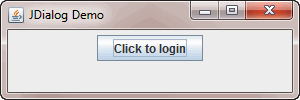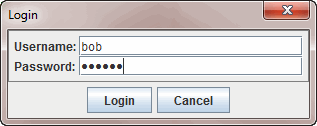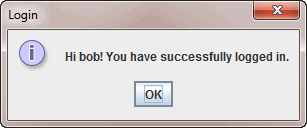In this tutorial, you will learn how to create a simple login dialog by extending JDialog class.
First, we develop a login module that authenticate user based on username and password. To make it simple, we hard-code the username and password in this module. You can use different methods such as reading user’s information from database or file.
package jdialogdemo;
public class Login {
public static boolean authenticate(String username, String password) {
// hardcoded username and password
if (username.equals("bob") && password.equals("secret")) {
return true;
}
return false;
}
}Code language: JavaScript (javascript)Second, we create login dialog that extends JDialog class and provides users with layout including:
- The username and password text fields.
- The login and cancel buttons.
Whenever user enters the username and password and clicks the login button, we call Login module above to authenticate the user. In the login dialog, we also have a property called succeeded to indicate that the user has provided correct username and password.
package jdialogdemo;
import java.awt.*;
import java.awt.event.*;
import javax.swing.*;
import javax.swing.border.*;
public class LoginDialog extends JDialog {
private JTextField tfUsername;
private JPasswordField pfPassword;
private JLabel lbUsername;
private JLabel lbPassword;
private JButton btnLogin;
private JButton btnCancel;
private boolean succeeded;
public LoginDialog(Frame parent) {
super(parent, "Login", true);
//
JPanel panel = new JPanel(new GridBagLayout());
GridBagConstraints cs = new GridBagConstraints();
cs.fill = GridBagConstraints.HORIZONTAL;
lbUsername = new JLabel("Username: ");
cs.gridx = 0;
cs.gridy = 0;
cs.gridwidth = 1;
panel.add(lbUsername, cs);
tfUsername = new JTextField(20);
cs.gridx = 1;
cs.gridy = 0;
cs.gridwidth = 2;
panel.add(tfUsername, cs);
lbPassword = new JLabel("Password: ");
cs.gridx = 0;
cs.gridy = 1;
cs.gridwidth = 1;
panel.add(lbPassword, cs);
pfPassword = new JPasswordField(20);
cs.gridx = 1;
cs.gridy = 1;
cs.gridwidth = 2;
panel.add(pfPassword, cs);
panel.setBorder(new LineBorder(Color.GRAY));
btnLogin = new JButton("Login");
btnLogin.addActionListener(new ActionListener() {
public void actionPerformed(ActionEvent e) {
if (Login.authenticate(getUsername(), getPassword())) {
JOptionPane.showMessageDialog(LoginDialog.this,
"Hi " + getUsername() + "! You have successfully logged in.",
"Login",
JOptionPane.INFORMATION_MESSAGE);
succeeded = true;
dispose();
} else {
JOptionPane.showMessageDialog(LoginDialog.this,
"Invalid username or password",
"Login",
JOptionPane.ERROR_MESSAGE);
// reset username and password
tfUsername.setText("");
pfPassword.setText("");
succeeded = false;
}
}
});
btnCancel = new JButton("Cancel");
btnCancel.addActionListener(new ActionListener() {
public void actionPerformed(ActionEvent e) {
dispose();
}
});
JPanel bp = new JPanel();
bp.add(btnLogin);
bp.add(btnCancel);
getContentPane().add(panel, BorderLayout.CENTER);
getContentPane().add(bp, BorderLayout.PAGE_END);
pack();
setResizable(false);
setLocationRelativeTo(parent);
}
public String getUsername() {
return tfUsername.getText().trim();
}
public String getPassword() {
return new String(pfPassword.getPassword());
}
public boolean isSucceeded() {
return succeeded;
}
}Code language: PHP (php)Third, in the main program, we create a new instance of login dialog LoginDialog. To show login dialog, we use method setVisible(true).
package jdialogdemo;
import java.awt.*;
import java.awt.event.*;
import javax.swing.*;
public class Main {
public static void main(String[] args) {
final JFrame frame = new JFrame("JDialog Demo");
final JButton btnLogin = new JButton("Click to login");
btnLogin.addActionListener(
new ActionListener(){
public void actionPerformed(ActionEvent e) {
LoginDialog loginDlg = new LoginDialog(frame);
loginDlg.setVisible(true);
// if logon successfully
if(loginDlg.isSucceeded()){
btnLogin.setText("Hi " + loginDlg.getUsername() + "!");
}
}
});
frame.setDefaultCloseOperation(JFrame.EXIT_ON_CLOSE);
frame.setSize(300, 100);
frame.setLayout(new FlowLayout());
frame.getContentPane().add(btnLogin);
frame.setVisible(true);
}
}Code language: JavaScript (javascript)