In this tutorial, we will show you how to use JLabel class to create various kinds of labels in Swing including simple label, icon label, and HTML label.
The label is the simplest component in the Swing toolkit. The label can contain text, icon or both. To create a simple and non-interactive label, you use JLabel class.
Here are the common constructors of JLabel class:
| JLabel Constructors | Meaning |
|---|---|
| public JLabel() | Creates a label with no icon or text. |
| public JLabel(Icon image) | Creates a label with a given icon. |
| public JLabel(Icon image, int horizontalAlignment) | Creates a label with a given icon and horizontal alignment. |
| public JLabel(String text) | Creates a label with a given text. |
| public JLabel(String text, Icon icon, int horizontalAlignment) | Creates a label with a given text, icon, and horizontal alignment. |
| public JLabel(String text, int horizontalAlignment) | Creates a label with a given text and horizontal alignment. |
Example of creating a simple label with JLabel
In this example, we create a very simple label with simple text. Here is the output of the demo application:
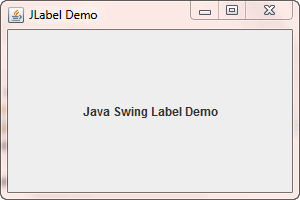
package jlabeldemo;
import javax.swing.JLabel;
import javax.swing.JFrame;
public class Main {
public static void main(String[] args) {
JLabel label = new JLabel("Java Swing Label Demo",JLabel.CENTER);
JFrame frame = new JFrame();
frame.setDefaultCloseOperation(JFrame.EXIT_ON_CLOSE);
frame.setSize(400,300);
frame.getContentPane().add(label);
frame.setVisible(true);
}
}Code language: JavaScript (javascript)Example of creating a label with image
To create a label with a given image, first, you create an instance of ImageIcon by providing the image path. And then you create the label based on the ImageIcon instance.
Here is the output of the demo application:
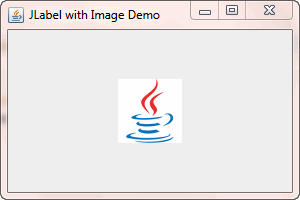
package jlabeldemo2;
import javax.swing.ImageIcon;
import javax.swing.JLabel;
import javax.swing.JFrame;
public class Main {
public static void main(String[] args) {
ImageIcon icon = new ImageIcon("images/java.gif");
JLabel label = new JLabel(icon);
JFrame frame = new JFrame("JLabel with Image Demo");
frame.setDefaultCloseOperation(JFrame.EXIT_ON_CLOSE);
frame.setSize(300,200);
frame.getContentPane().add(label);
frame.setVisible(true);
}
}Code language: JavaScript (javascript)Example of creating a label with HTML text
JLabel also supports the HTML text beside the simple text and icon. To create a label with HTML text, you just need to pass the HTML fragment into JLabel constructor. The HTML fragment has to start with <html> in order to allow Swing to render it as HTML.
Here is the output of the demo application:
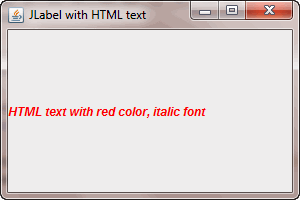
package jlabeldemo3;
import javax.swing.JLabel;
import javax.swing.JFrame;
public class Main {
public static void main(String[] args) {
String html = "<html><span style=\"color:#ff0000;font-style:italic\">"
+ "HTML text with red color, italic font</span><</html>";
JLabel label = new JLabel(html);
JFrame frame = new JFrame("JLabel with HTML text");
frame.setDefaultCloseOperation(JFrame.EXIT_ON_CLOSE);
frame.setSize(300,200);
frame.getContentPane().add(label);
frame.setVisible(true);
}
}Code language: JavaScript (javascript)